Owning a Tesla comes with many high-tech perks, and one of the best is the Tesla app. Packed with features, the app allows you to control, monitor, and manage your Tesla from anywhere, making your car ownership experience more convenient and enjoyable.
In this guide, we’ll walk you through some of the key features of the Tesla app and how to use them to get the most out of your vehicle.
1. Remote Control Your Tesla
The Tesla app allows you to control various functions of your car remotely, providing convenience at your fingertips.
Lock and Unlock Your Car
Forgot to lock your Tesla? No problem. You can lock or unlock your car from anywhere using the app. Just open the Controls section and tap Lock or Unlock.
Pro Tip: Set up alerts to notify you if your car is left unlocked, ensuring your Tesla is always secure.
Control Climate Settings
Whether it’s a hot summer day or a chilly morning, you can adjust your Tesla’s climate control remotely. Precondition the cabin to your desired temperature before you even get in the car, making your driving experience more comfortable.
2. Monitor Your Car’s Status
The Tesla app provides real-time information about your vehicle’s condition, allowing you to stay informed.
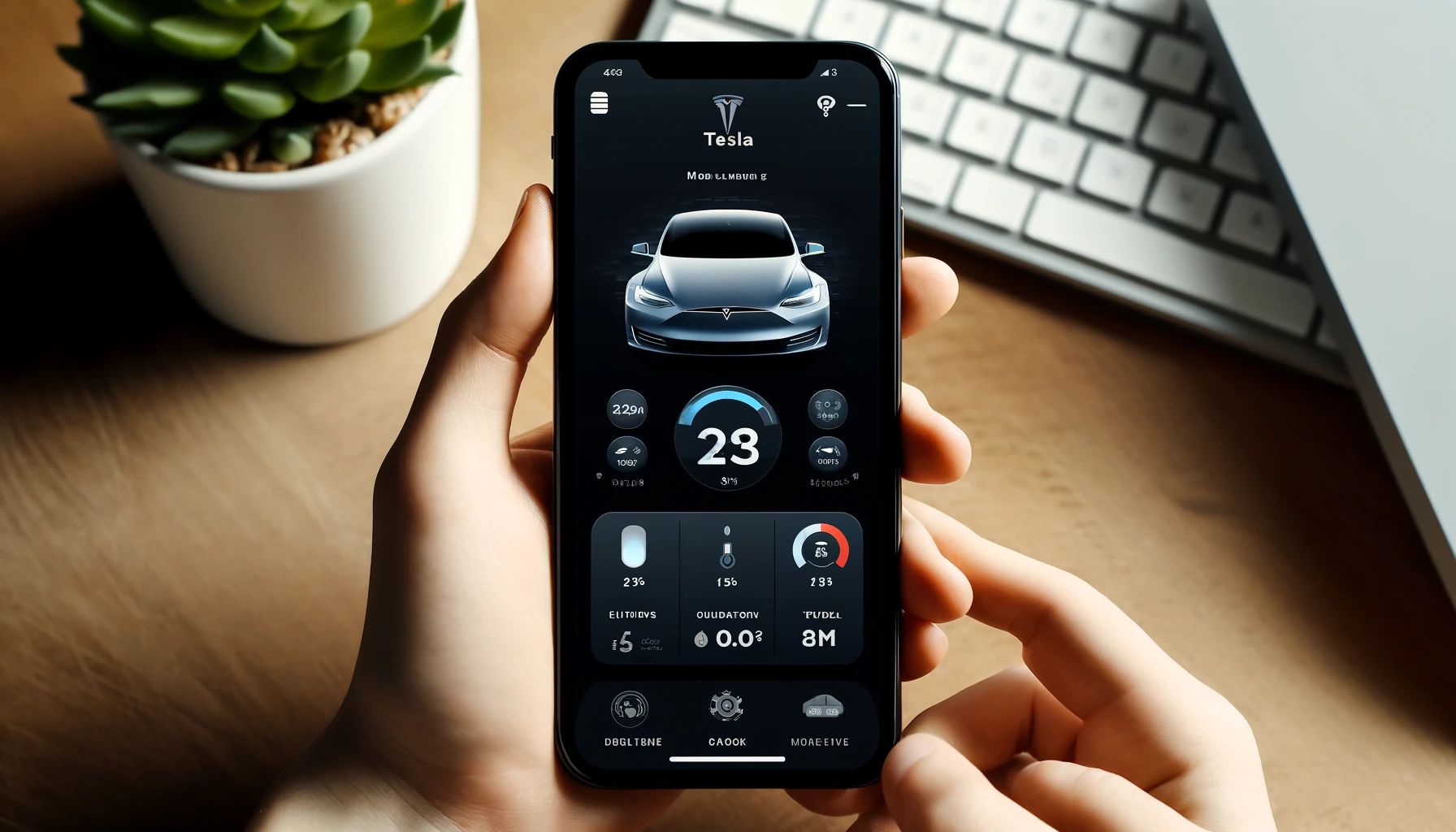
Check Battery Level
The app displays your current battery percentage and estimated range, helping you plan trips and charging stops. You can also monitor your charging progress while your Tesla is plugged in.
Pro Tip: Set charging reminders so you don’t forget to plug in your Tesla before a long trip.
View Charging Progress
Track how much time is left to reach a full charge or stop charging early if needed. You can even schedule charging to start during off-peak hours, saving you money on electricity.
3. Locate Your Tesla
Can’t find your car in a crowded parking lot? The Tesla app makes locating your vehicle easy.
Find Your Car
Open the Location feature to view your Tesla’s current location on a map. You can also make your car honk or flash its lights to help you find it faster.
Pro Tip: Use this feature to track your Tesla’s location if it’s ever stolen or being driven by someone else.
4. Use the Tesla Key
The Tesla app eliminates the need for a physical key by turning your smartphone into a key.
Phone Key
Once set up, your phone automatically unlocks your Tesla when you approach it and locks it when you walk away. You can start the car without needing a key fob, making your experience seamless and convenient.
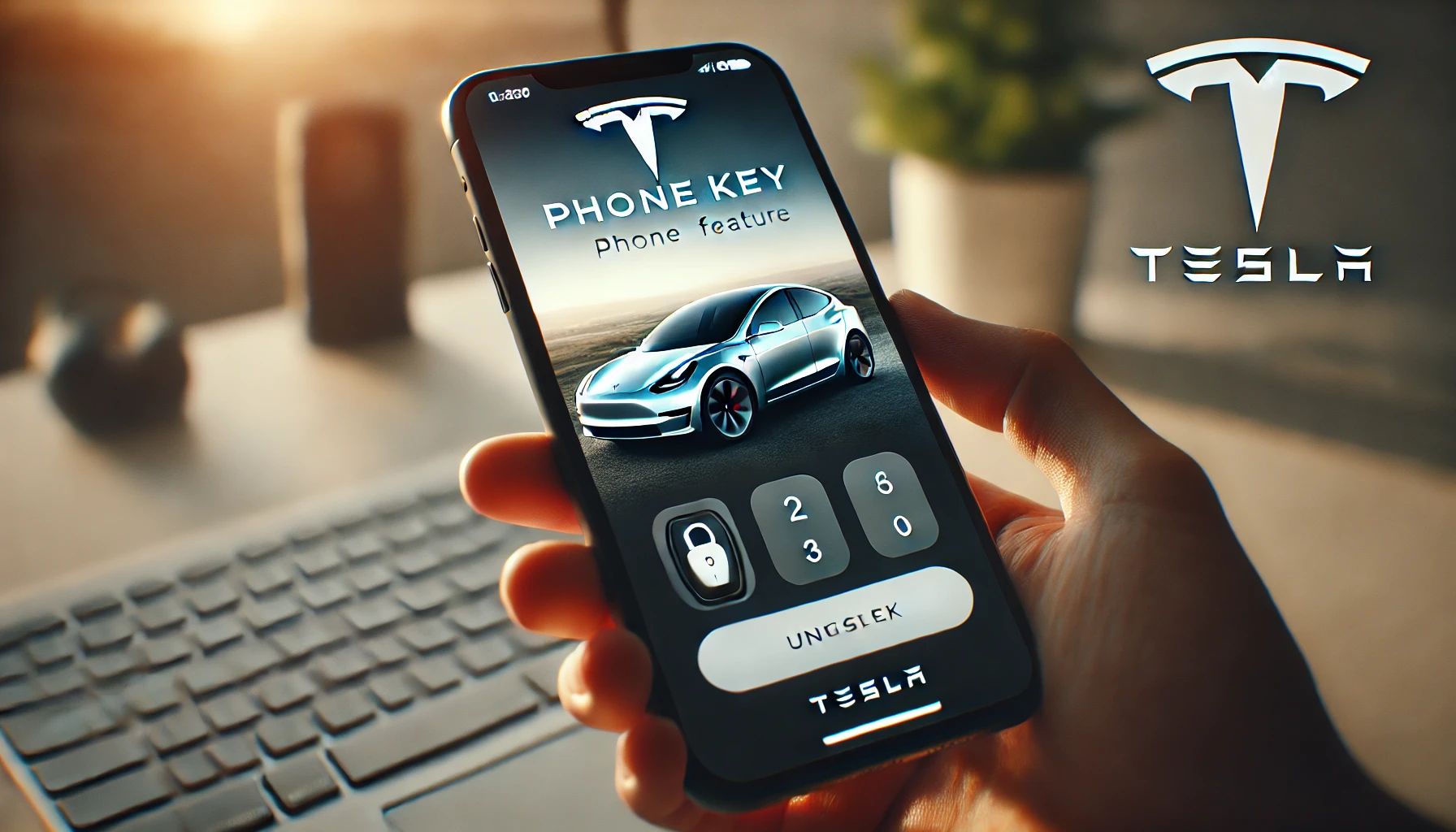
5. Schedule Service Appointments
Maintaining your Tesla is easy with the app’s built-in service scheduling.
Book Service
If your car needs maintenance or repair, schedule an appointment directly from the app. Choose a time and date that works best for you, and track the status of your service request.
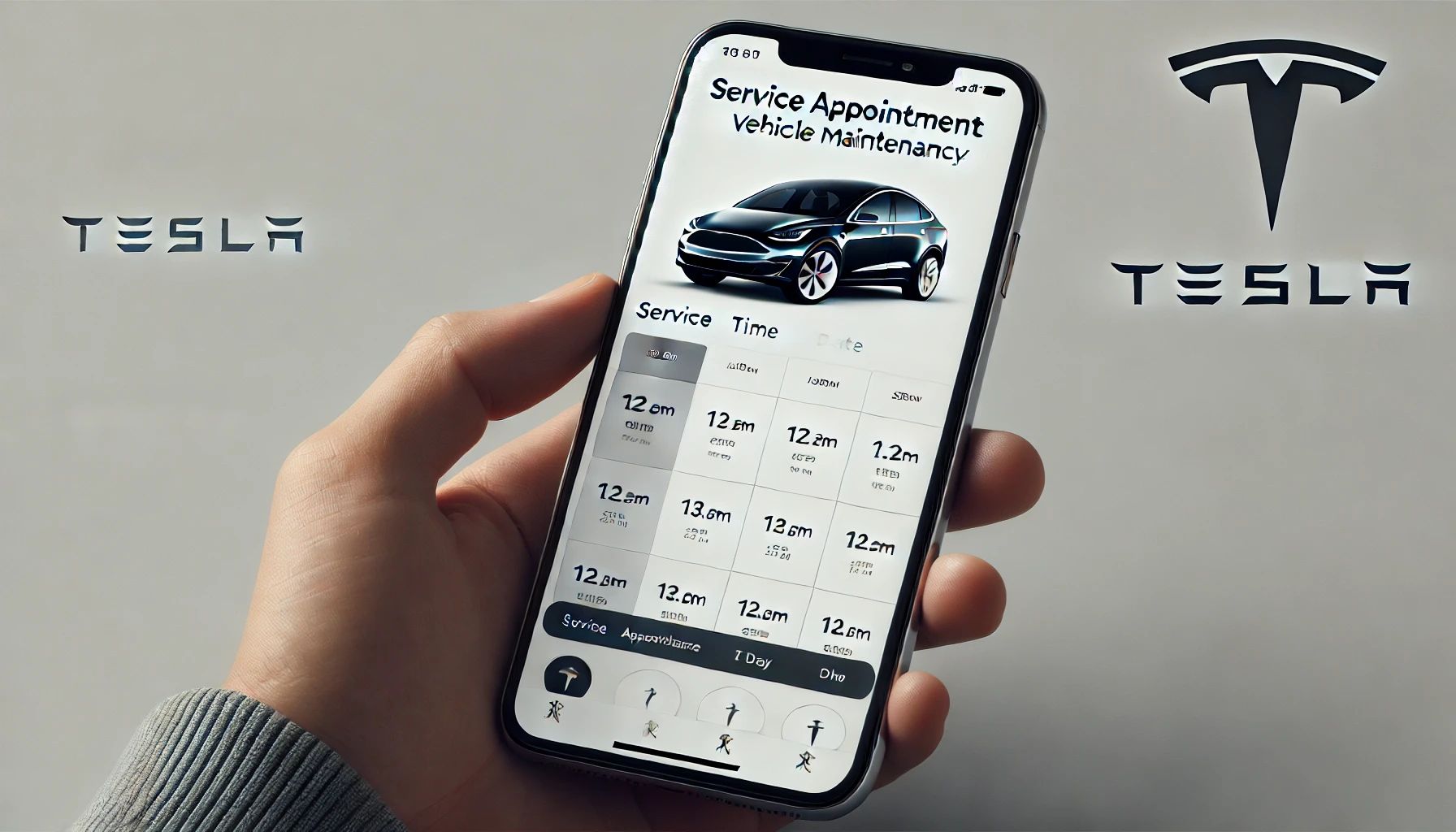
6. Check Software Updates
Tesla’s over-the-air software updates improve your car’s performance and add new features.
Software Updates
Receive notifications when a new update is available, and choose to install it immediately or schedule it for later. Updates can include everything from improved Autopilot features to new entertainment options.
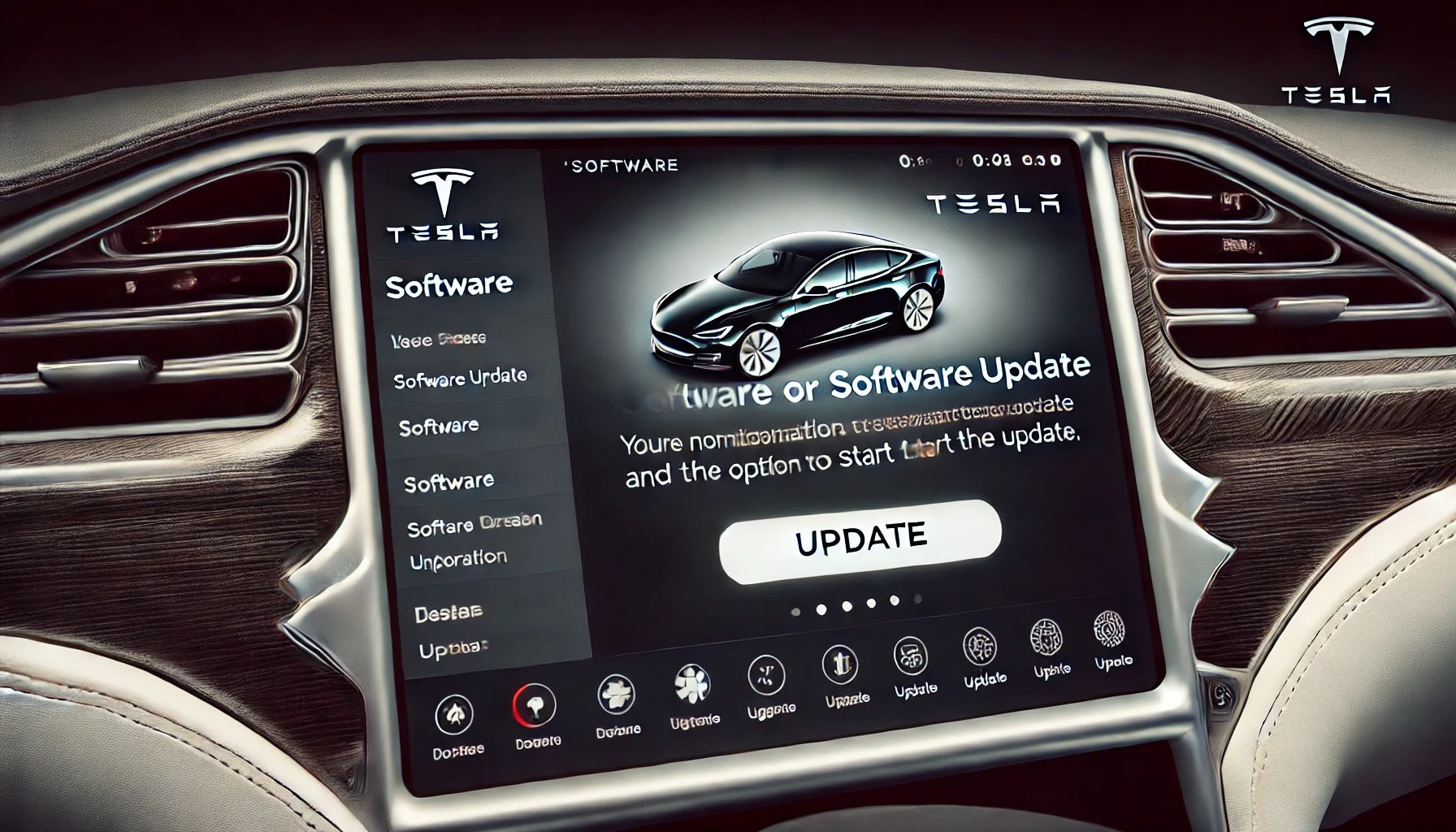
7. Review Vehicle History
Keep track of your car’s activities and performance.
Vehicle History
The app logs your recent trips, showing how efficiently you’ve been driving. This feature is useful for monitoring energy usage and reviewing your driving habits.
8. Access Roadside Assistance
In case of emergencies, the Tesla app allows you to request help quickly.
Roadside Assistance
If you need help while on the road, request roadside assistance through the app. Whether it’s a flat tire or a tow, Tesla’s support team will assist you.
How to Get Started with the Tesla App
Getting started with the Tesla app is simple:
- Download the App: Find the Tesla app on the Apple App Store or Google Play Store.
- Log In: Use your Tesla account credentials to log in.
- Pair Your Vehicle: Follow the instructions to link your car with the app, usually by entering a verification code sent to your car.
Conclusion
The Tesla app is a powerful tool that enhances your Tesla ownership experience by offering features that make managing your vehicle easy and convenient. From remote controls and vehicle tracking to scheduling service and receiving software updates, the app keeps you connected to your car from anywhere.
By familiarizing yourself with these features, you can make the most out of your Tesla and enjoy a seamless driving experience.
Frequently Asked Questions
1. What can I do in the Tesla app?
In the Tesla app, you can control your car remotely, monitor its status, schedule service, and track charging. You can also receive software updates, use your phone as a key, and access roadside assistance.
2. What are the features of Tesla charging in the app?
The app allows you to monitor charging status, start or stop charging remotely, and set charging times to take advantage of off-peak rates. It also displays how long it will take to reach a full charge.
3. Can the Tesla app track your car?
Yes, the app can track your car’s location in real time. You can see your car’s location on a map and use the app to honk the horn or flash the lights if needed.
4. How do I use my phone as a Tesla key?
To use your phone as a key, enable the Phone Key feature in the app and pair it with your car. Once paired, your phone will automatically unlock your car when you approach and lock it when you leave.